Easy-Firmware account integration
This document created at Dec 8, 2020, 1:30:47 PM and modified at Apr 25, 2024, 6:06:16 PM.
To successfully perform several service methods, often you will need a firmware file. The obtaining of these files are very much time-consuming and unpleasant. However now we are able to provide a solution, together with the team of Easy-Firmware.
What do we mean under this?
From now on, our users don't have to interrupt their workflow in order to save different firmware files from various sources without saving time and effort. Thankfully of the successfully work of the teams of Chimera Tool and Easy-Firmware, from now on the clients can reach directly the Easy-Firmware files from the Chimera Tool.
How can you reach this function?
As for the Easy-Firmware website login, you will need an account for their services too , which one can be created at their website.
If you do not have an account nor active package, then you have the opportunity to buy the package from our website. For that, you have to do the following ones:
1. Login to the Chimera Tool website.
2. Open the SHOP menu.
3. Scroll down a little until you will reach the "Easy-Firmware Add-on" option.
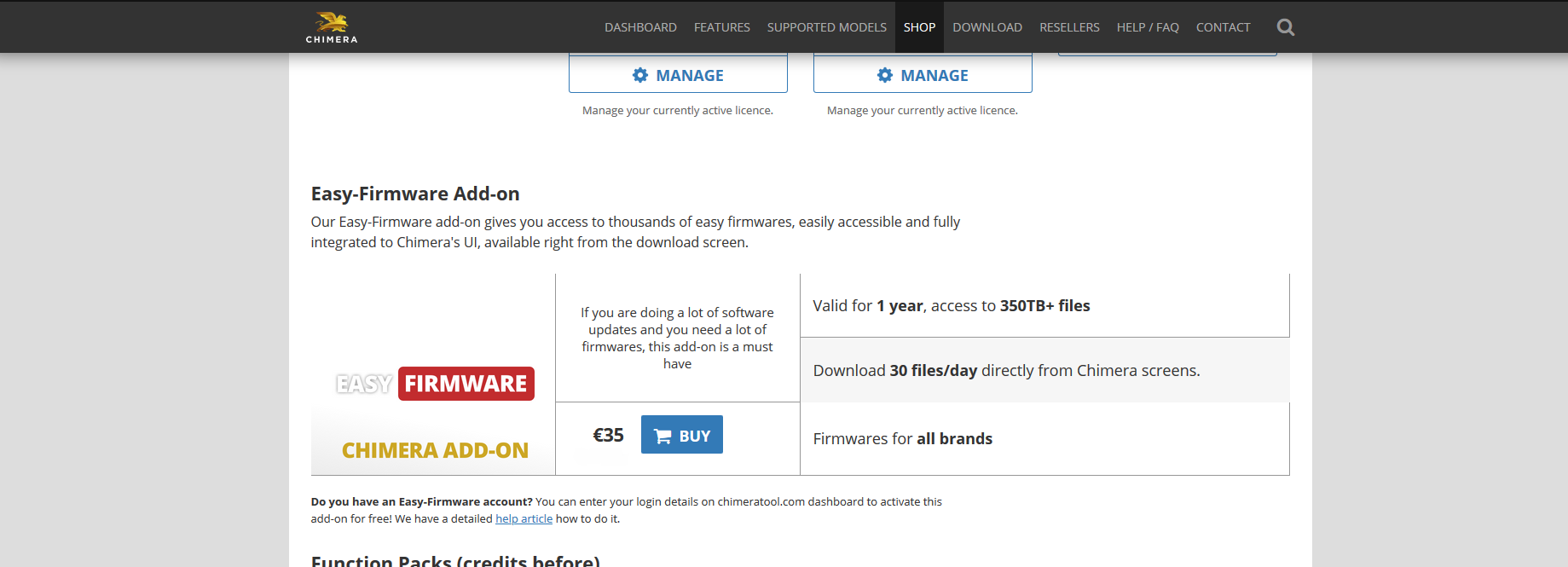
4. After that just click on the "BUY" button.
5. The package will be placed to your online shopping cart, where you can finish the purchase with Chimera credits or with direct Credit card transaction.
6.As a final step, log out of the Chimera website and then log back in, at which point the package will be activated.
If you already have an active EF (Easy-Firmware) user and package, then you have to do the following steps, in order to successfully integrate that account to your Chimera Tool user.
1. A so called "ACCESS TOKEN" will be needed for this process, which one can be obtained here.
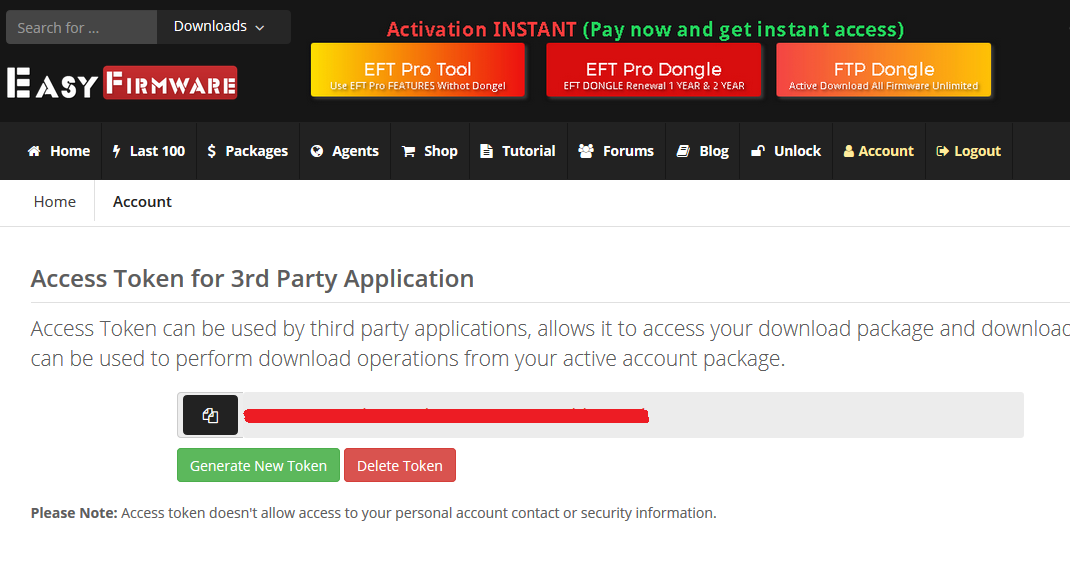
2. Login to the Chimera tool website, with the ChimeraTool user name and password.
3. Open the USER SETTINGS menu, which can be found under the DASHBOARD.
4. Copy and paste the token, which was mentioned in the first step, to the "Easy - Firmware account" and click on the "Connect" button.
5.As a final step, log out of the Chimera website and then log back in, at which point the package will be activated.
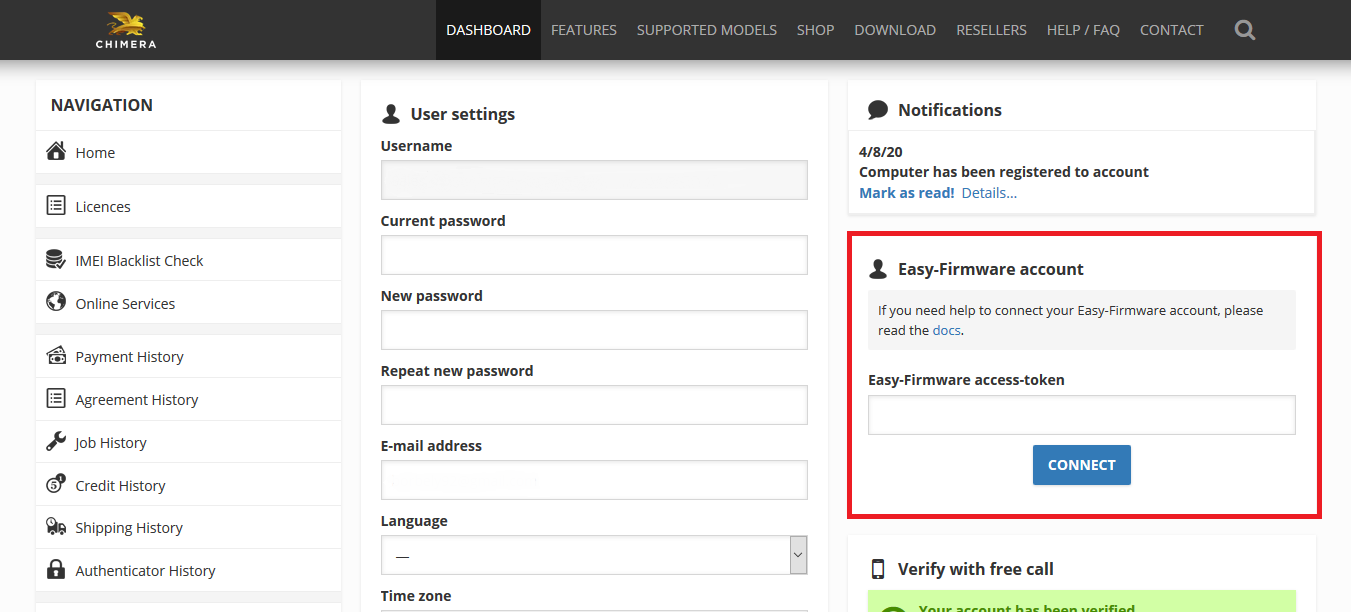
After these steps you will be able to reach the Easy-Firmware files in your ChimeraTool. At this point we want note, that with each package there is a daily download limit attachment. More, detailed information about the packages can be found at the Easy-Firmware website.
How can i download the Files?
1. You have to log in to the Chimera Tool Software with the user name
2. Click on the DOWNLOADS menu
3. Now please click on the NEW DOWNLOAD option
4. At there, you have to Select the Easy Firmware from the STEP 1 list.
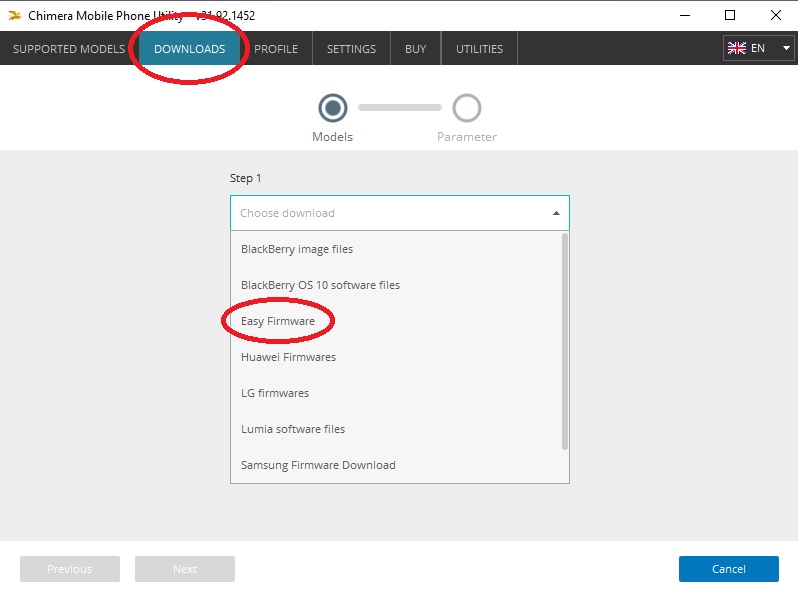
5. After it, you have to receive the Easy -Firmware database.
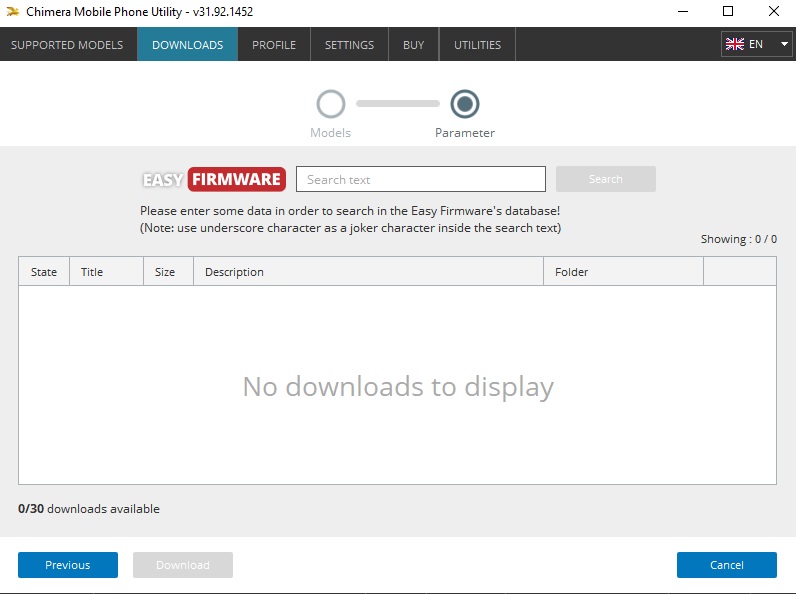
Each downloaded Files, will be placed to the Chimera tool folder (Chimera/DataFiles).
Martview forum
Martview is not our official forum but it can bring help to all our customers, since the questions asked are answered by professionally relevant users and administrators there.
Open forumTest Points Library
A continuously updated collection of Test Point photos, PCB Diagrams and Blueprints to help everyone easily find the test point pins on smartphone motherboards - all at one place!
Open Test point libraryGSMHosting forum
This is our official English-language forum. We recommend it for all of our users, because many problems and errors have been described and answered here over the years.
Open forum